LeiaCam
Capture 3D photos and videos with a tap.
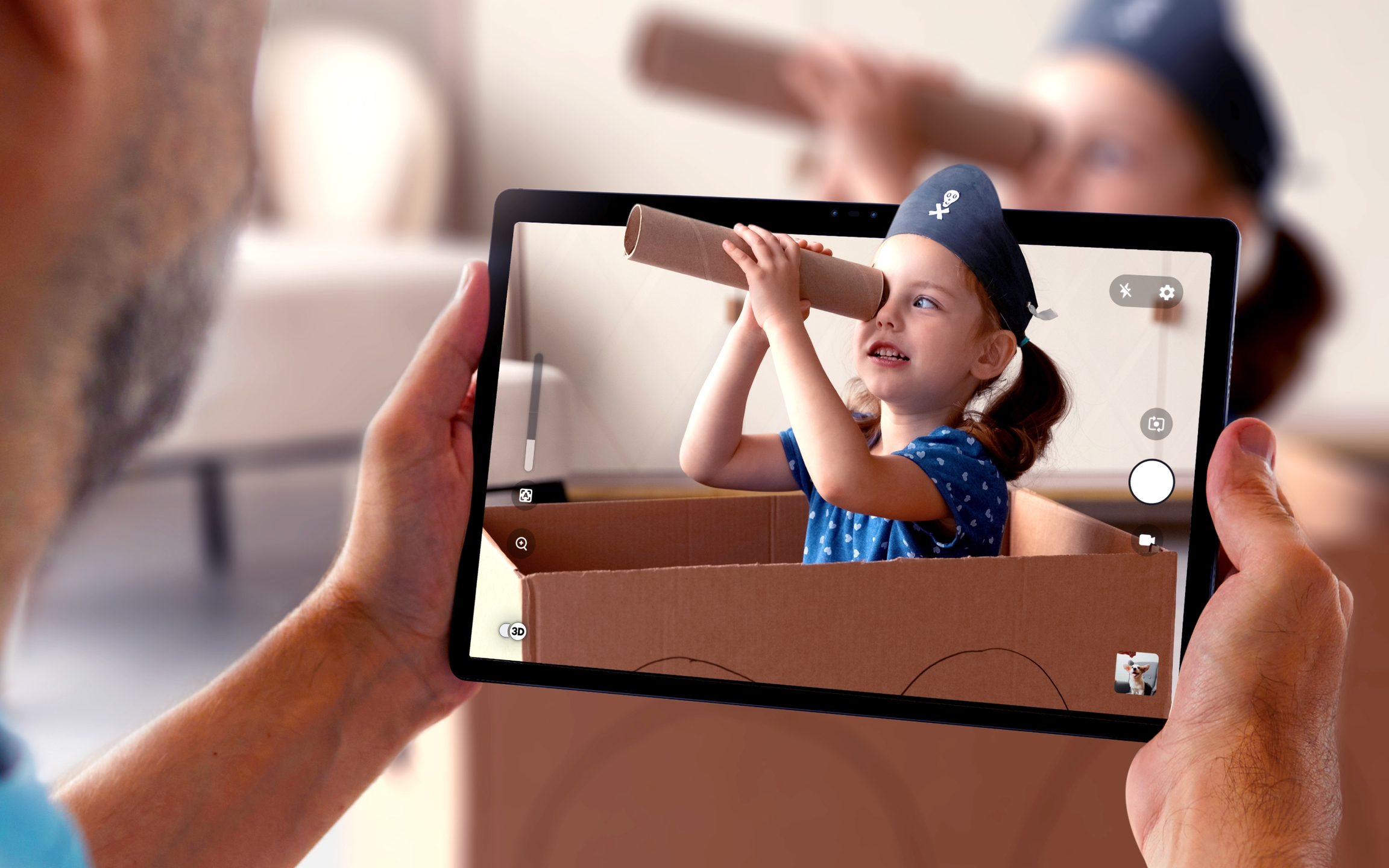
Take Photos
When you launch the app, you will open into Photo Capture Mode
Tap the white capture button to take a photo
Photos captured by the Lume Pad's Front or Rear Stereo Camera will be in the LIF format (a type of JPEG) by default, which will be viewable in Leia apps in 3D or anywhere else in 2D. It can alternatively capture in native 2D or in SBS 3D if you so choose
Camera Switch
Tap the camera switch button to switch between the front and rear camera
Preview Image
Tap the Camera Roll Preview icon in the bottom right corner to view photos you've taken in LeiaCam in the LeiaPlayer app
Take Videos
Tap the Media Type Switcher button to change to video capture mode
Tap the white and red capture button to take a video
Videos captured in LeiaCam are saved in LVF format (a type of MP4) by default, which will be viewable in Leia apps in 3D or anywhere else in 2D. It can alternatively capture in native 2D or in SBS 3D if you so choose

LeiaCam Settings
Grid View
Tap the Grid Off button to turn on the rule of thirds grid
Rule of thirds is a common compositional technique that divides your frame into an equal 3x3 grid with two horizontal and vertical lines that intersect at four points
Place your subject on the left-third or right-third of the frame to create a pleasing composition
Flash
By default, the camera flash will be turned off
Tap the flash-off icon to view 3 options: flash on, flash off and auto-flash
Tap the lightning icon to turn flash on
Tap the lightning icon with an A to turn auto-flash on
Front and Rear 3D Camera Support

Last updated
